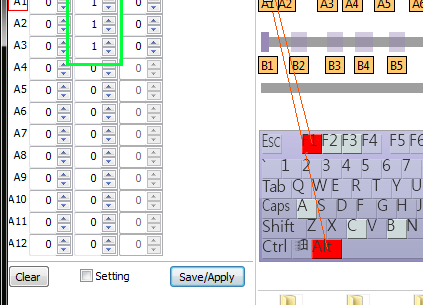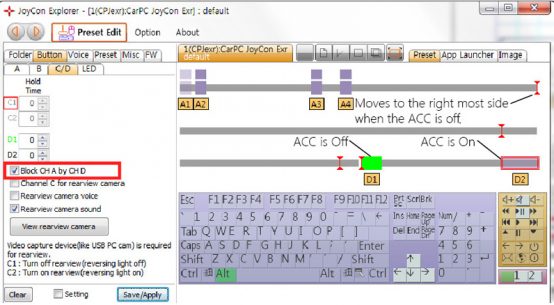Application Note AN1052
How to use VW(Volkswagen) MFSW both for CarPC and Stereo
CarPC JoyCon Exc + BSGc(Button Signal Generator CAN)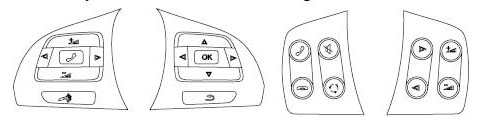
1. Wiring
The signal of VW(Volkswagen) MFSW is CAN. You can get the CAN signal at the radio jack.
Intercept the CAN wire with CarPC JoyCon Exc and BSGc.
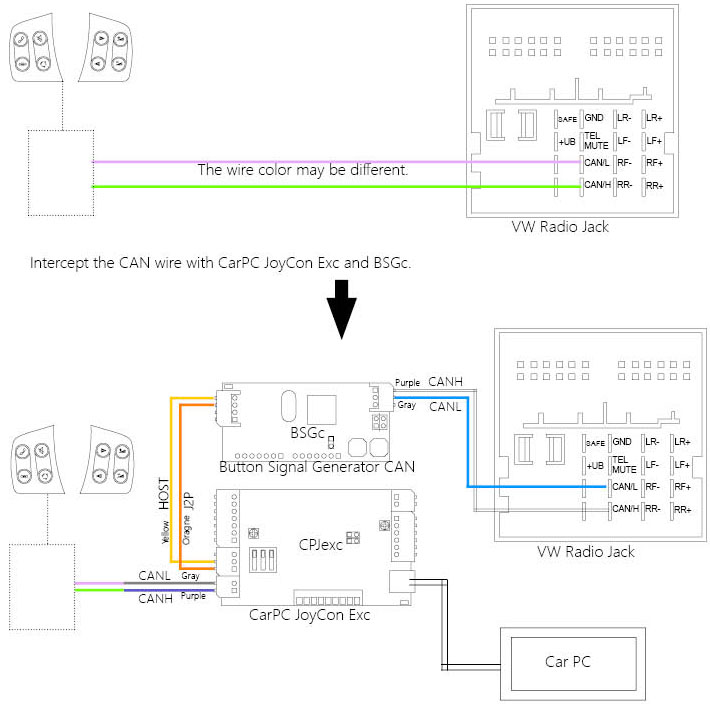
2. Setup of CAN steering wheel control buttons
Check Setting and click CAN Scan, then CPJexc CAN Scanner pops up.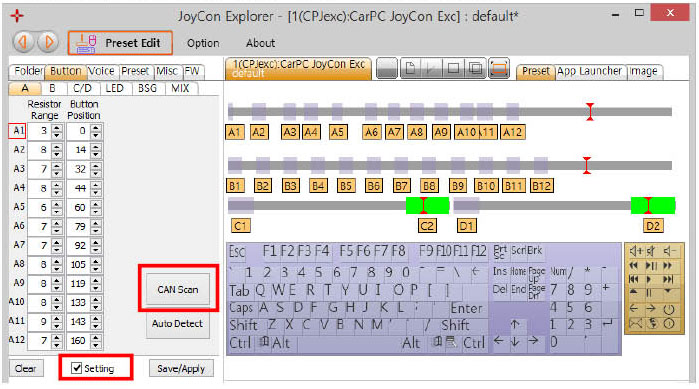
Click Start Scan and press the steering wheel buttons, CAN messages are listed at left listbox.
Drag and drop the CAN messages to the right listbox or copy the CAN message to the left listbox with the “>” button. The CAN message in the right listbox can be used as a Button.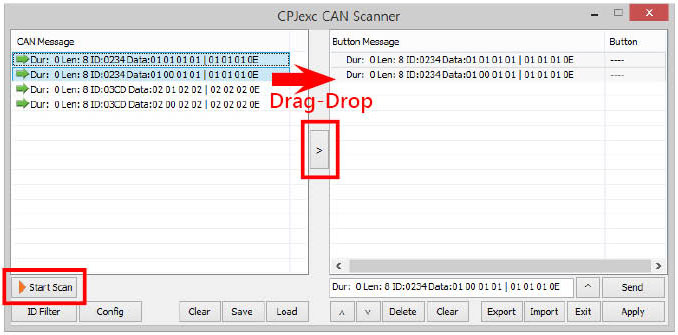
You can save the CAN messages as a file(.can) with Save button or load CAN messages from a file(.can) with Load button.
“Dur:” is duration of the CAN message. If the CAN message is repeated periodically while the button is being pressed, set the duration above 0. The unit of “Dur” is 10ms.
To assign the CAN button message as a button, select a button in the drop down list. CAN button can be assigned to all channel buttons.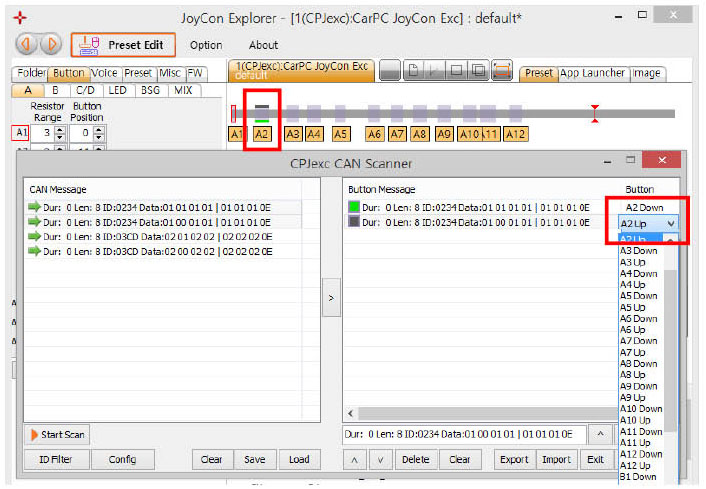
Up Button appears as a gray bar, Down Button appears as a green bar. 
Click Apply to download the CAN button setting.
You can save the CAN button setting as a file(.cbn) with Export button or import CAN button setting from a file(.cbn) with Import button.
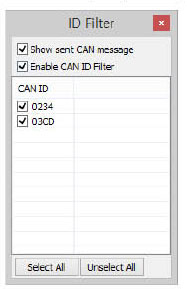
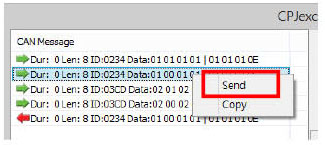
You can see only the message with the ID you want by checking Enable CAN ID Filter at ID filter Dialog.
You can send the CAN message with Send command or by double-clicking the CAN message in the listbox. If the Show sent CAN message is checked, the CAN message sent on the CAN bus is listed in the left listbox.
3. BSGc(Button Signal Generator setting)
1. Choose the number of BSG device in Num. of BSG.
2. Choose the BSG index.
3. Choose the Type of BSG as BSG-C.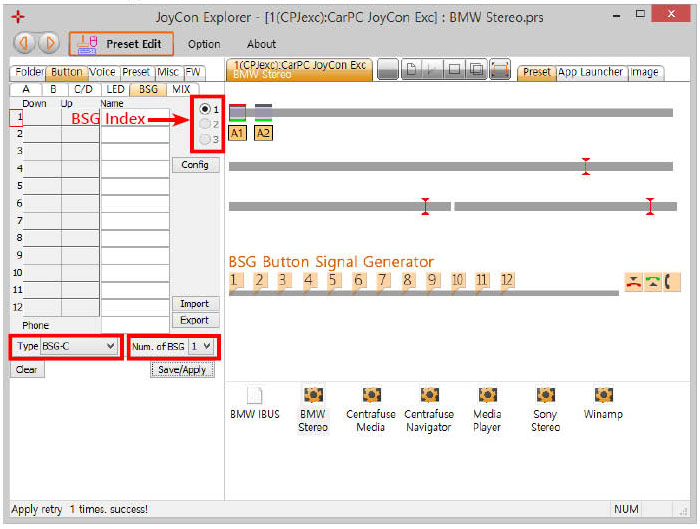
Drag and Drop IBUS message from the CPJexc CAN Scanner to BSG Button.
CAN message of Up Button is generated when the steering wheel button is pressed.
CAN message of Down Button is generated when the steering wheel button is released.
Name of BSG button is spoken when the Button is pressed.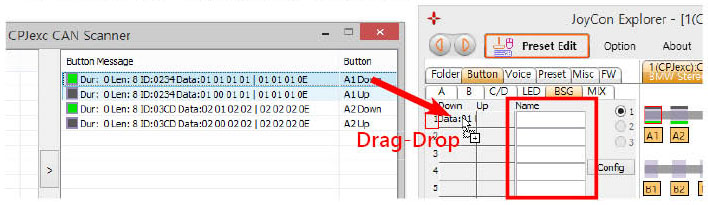
The CAN Message dialog box appears by clicking the BSG button. You can type CAN message in the edit box. “Dur:” is duration of the IBUS message that is repeated while the button is being pressed.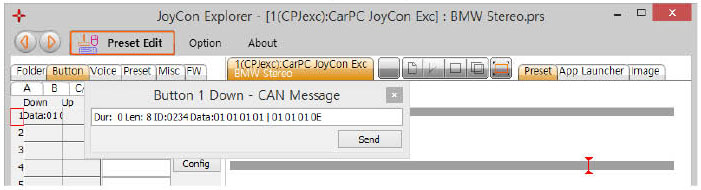
You can test the BSG button by clicking the number. And you can also test the Down or Up message by Send command in the context menu that appears by right clicking of the button message.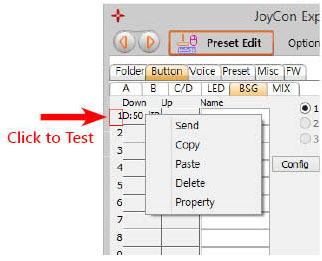
Drag-drop buttons to the BSG buttons to connect a steering wheel button to a BSG button.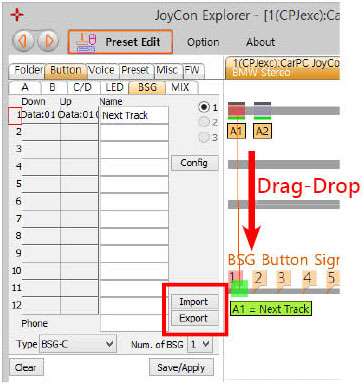
BSG settings can be saved as or restored from a file(.bsg) with Import and Export button